Synadia Cloud
Cross-Account Sharing
Prerequisite
- Create a Service, Stream, or Feed for export (such as the orders stream).
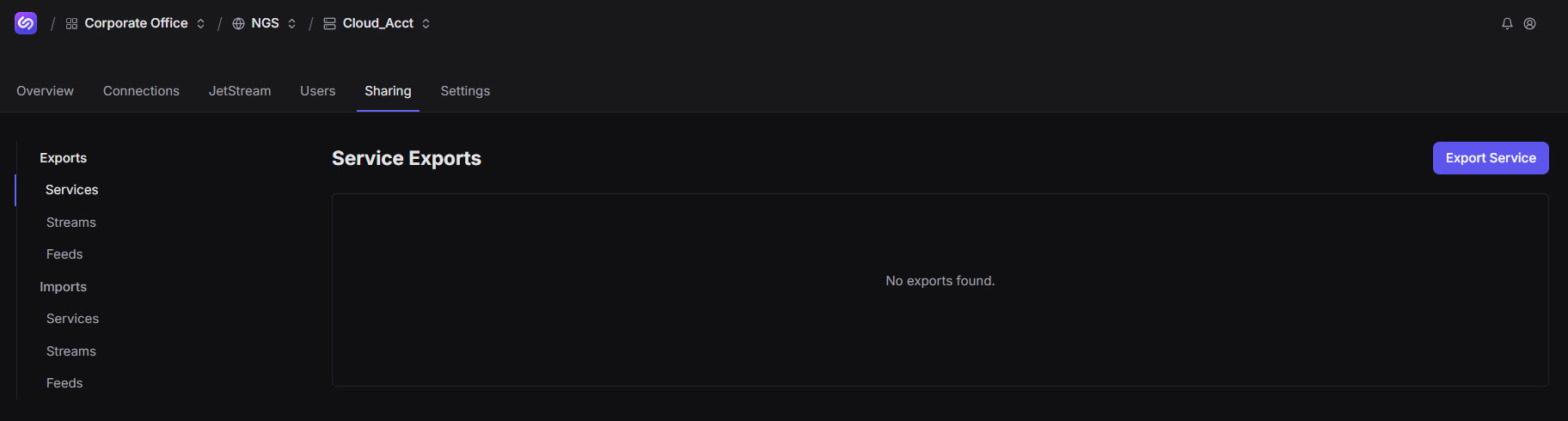
Cross-Account Sharing allows you to share Services, Streams, and Feeds across accounts. Since accounts are isolated, this feature presents an opportunity for data sharing. You share data across accounts by exporting data from one account and importing this data into another.
Exports/Imports
E-commerce App
In our example E-commerce app, we created the orders stream using the Cloud_Acct. These messages must reach the East Coast warehouse, which is a separate account. From the Cloud_Acct, we’ll access the orders stream for export to the Warehouse_Acct.
The instructions below apply, if you need to export data. You are neither required to follow the E-commerce scenario nor include its parameters. Simply follow the instructions to export your Service, Stream, or Feed into your preferred account. However, to guide you through our cloud/warehouse scenario, we have provided the parameters for the E-commerce app such that you fully understand how this process works. Our intent is to move data from one account to another.
WARNING: To ensure you don’t trigger the account contains more exports than allowed by the operator message, access Settings (for point of origin account that contains your stream) and set the value in the Exports field to 2.
To export account data:
Export parameters for E-commerce app (for orders stream):
| Field | Parameter |
|---|---|
| Available stream to export | orders |
| Visibility | Private (default) |
| Account | Warehouse |
Click Streams.
Click Export Stream.
Designate your Export Stream parameters.
With a multi-tenant cluster, keep Visibility: Private.
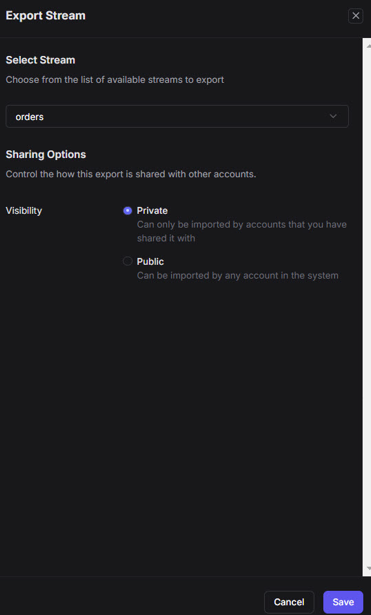
Save your updates.
Share Stream opens.
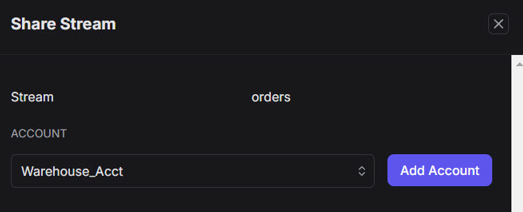
Choose Warehouse from the dropdown list box (or your destination account), then click Add Account.
This creates a share request.
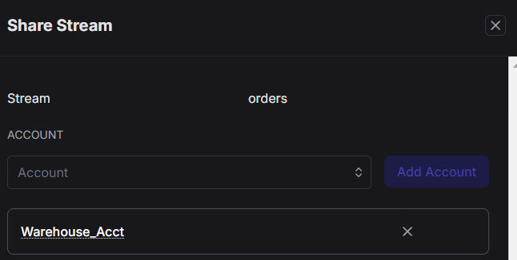
You remain within the Cloud_Account (or account where you created your stream).
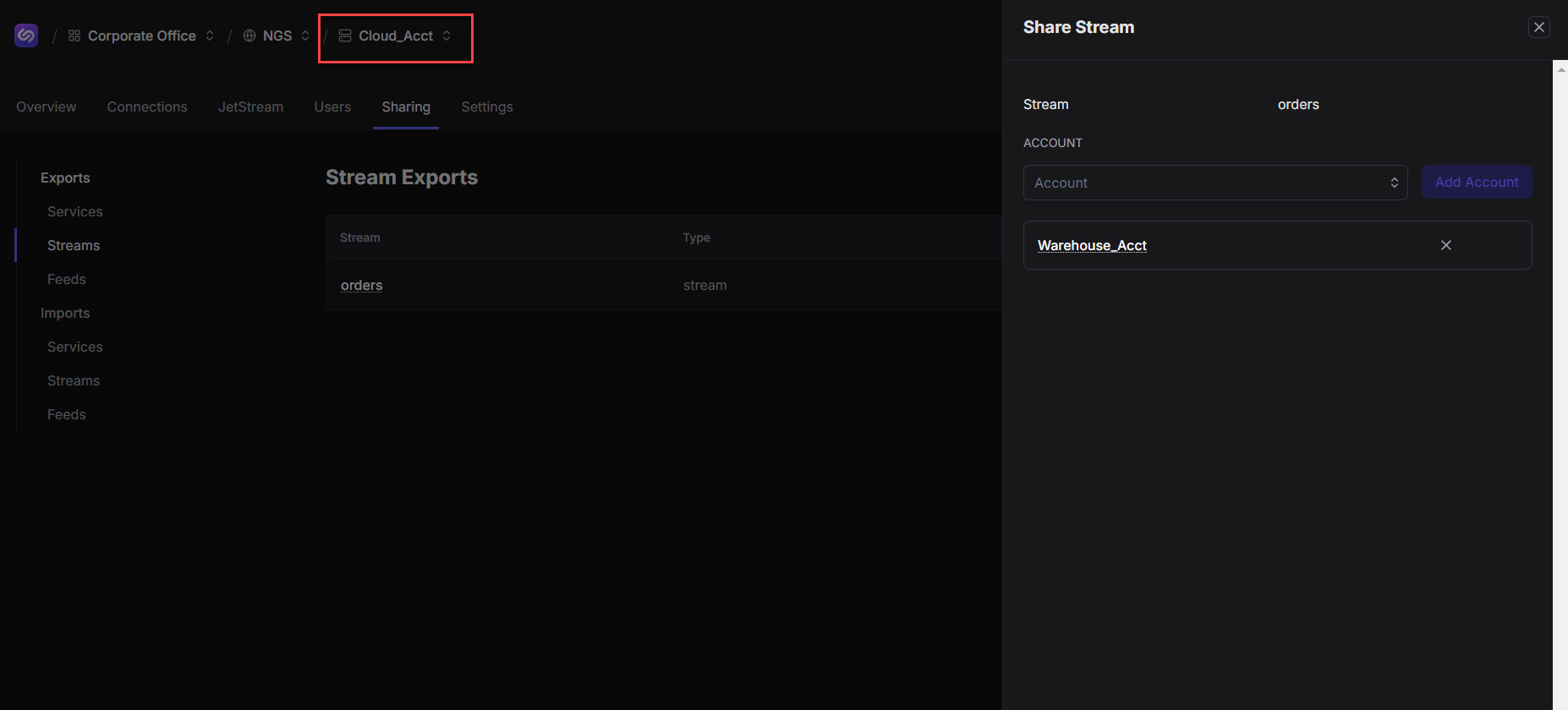
Click the new link that appears, Warehouse, for example.
You’re launched to the Warehouse_Acct (or your destination account where you’ll share data) and can view Stream Imports within the Sharing tab. You have exported from the Cloud_Acct and now reside in Stream Imports of the account where you’re sharing data, Warehouse_Acct.
Click Create Import.
You can now view, Import Available Stream.
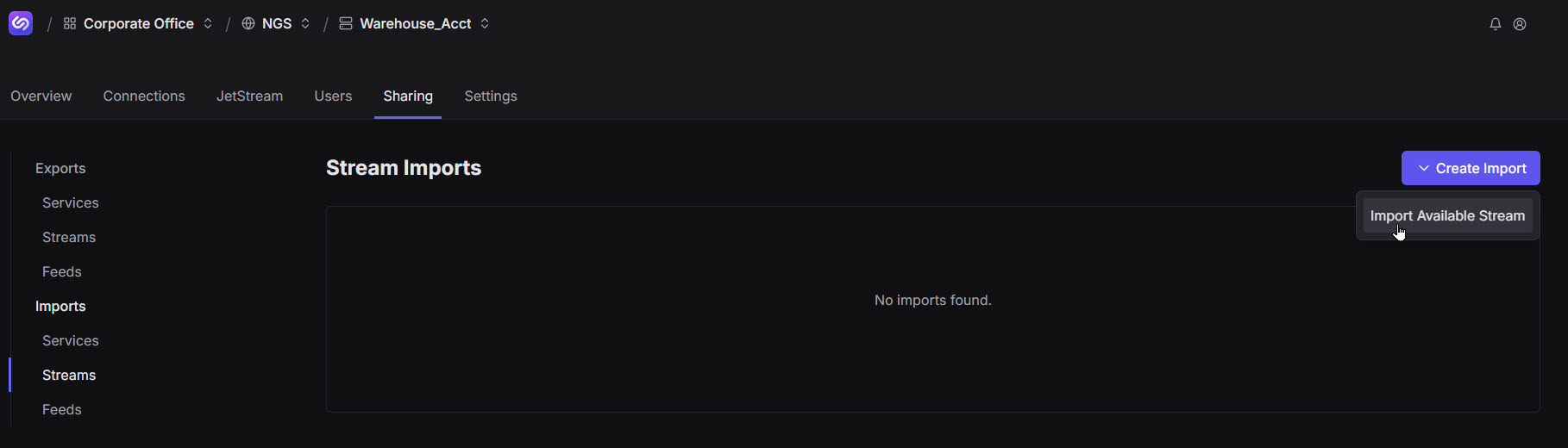
Click Import Available Stream.
A table displays all publicly available and privately shared/available streams.
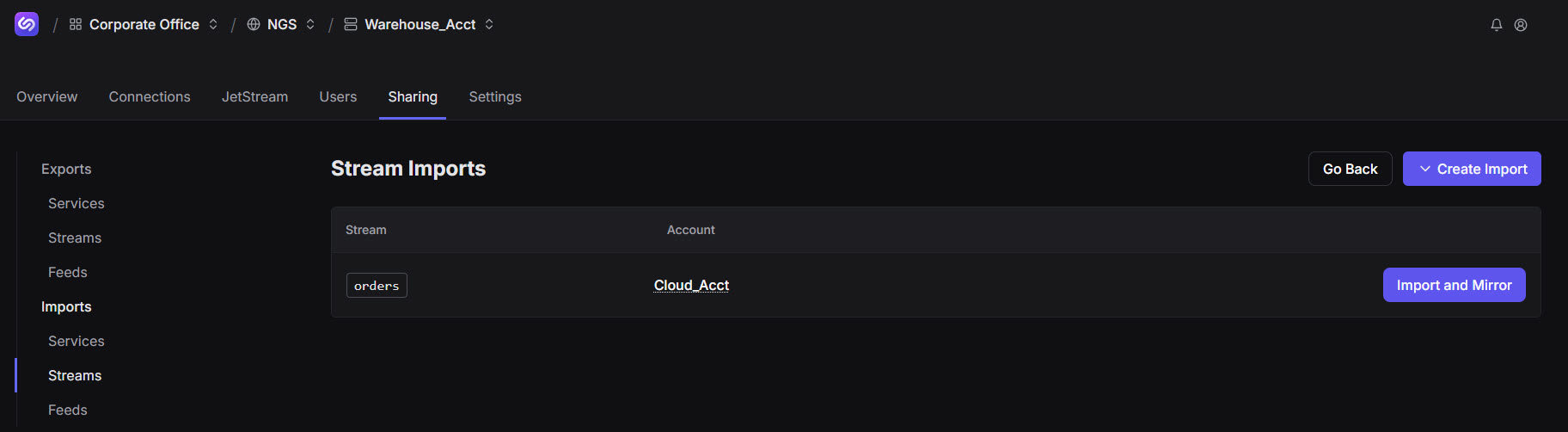
Click Import and Mirror, moving orders into the Warehouse_Acct (or destination account).
Create Mirror opens.
Mirror parameters for E-commerce app:
Field Parameter Name orders_mirror Description Mirror of orders Replicas R3 is preferred; however, R1 is the only option available with the Personal/Free tier. Cluster Enabled ngsprod-aws-useast2 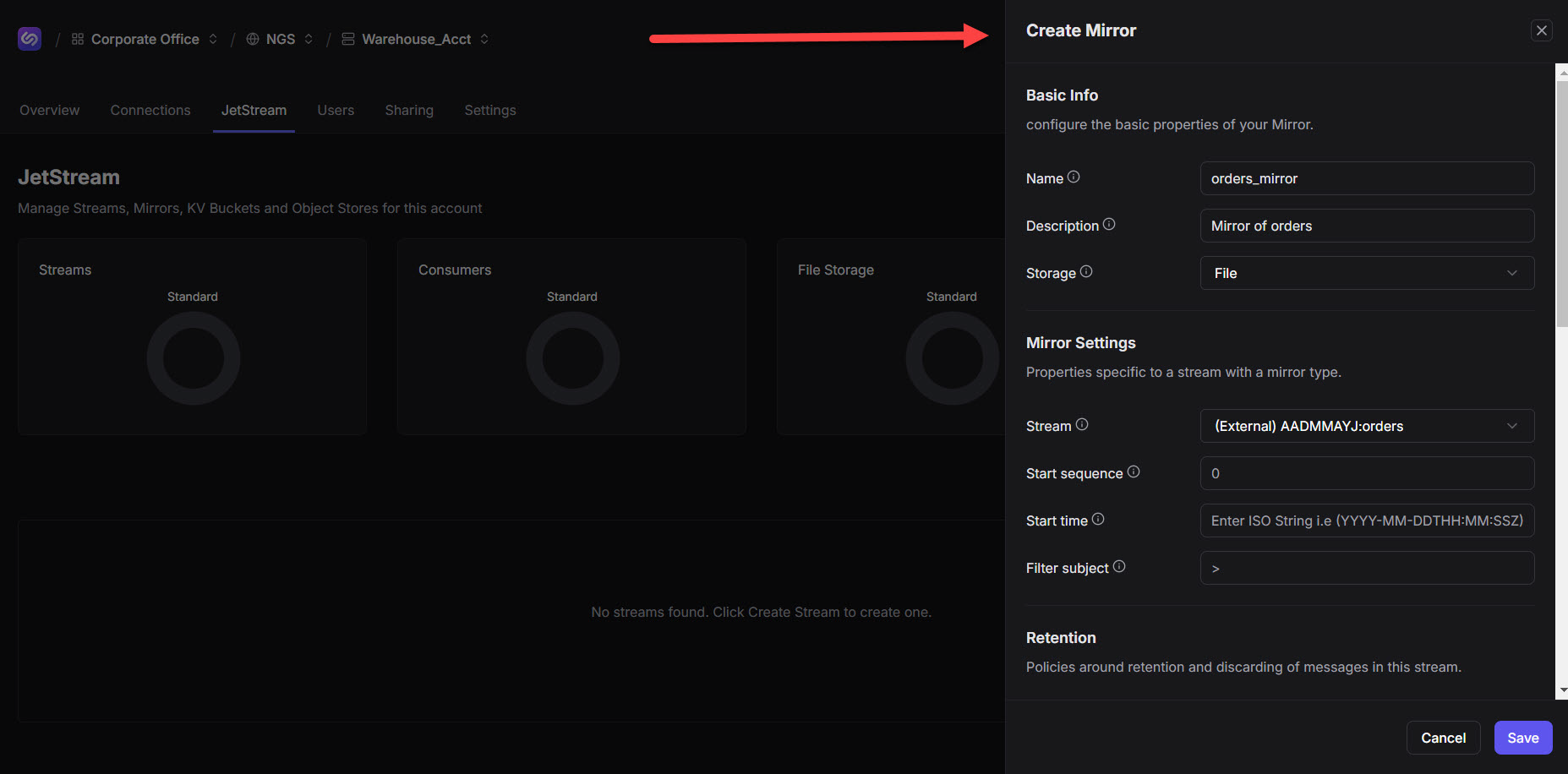
Designate your mirror parameters.
Save your updates.
The table displays the mirror you created.
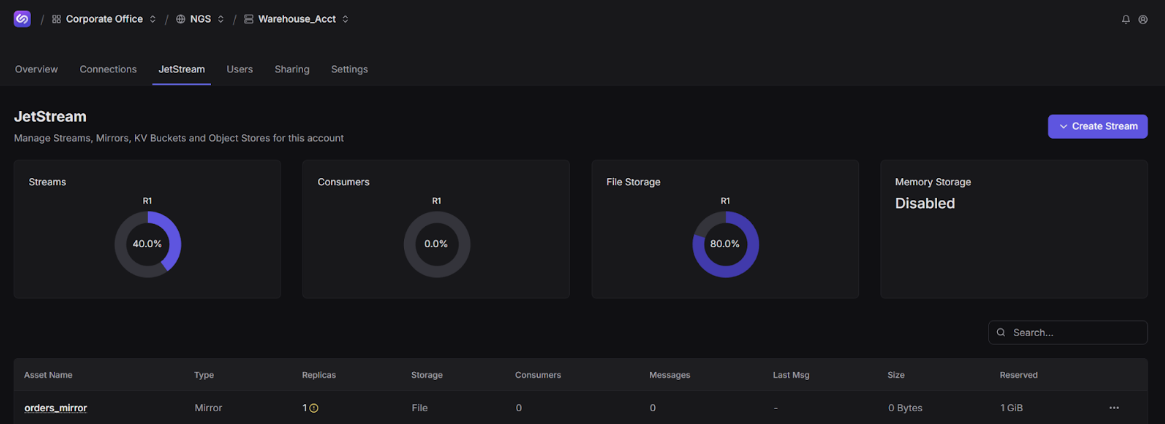
You can click this mirror – orders_mirror, for example – to view Mirror Activity. You have successfully shared data across accounts.
