Synadia Platform
Managing OIDC Providers
Servers older than version 1.6.0 do not support OIDC management via the UI or API.
Control Plane allows operators to set up OpenID Connect (OIDC) for authentication. Creating and updating providers can be done via both the user interface and the API.
Only Control Plane administrators can configure OIDC providers.
Configuration file
Since version 1.6.0 Control Plane supports managing OIDC providers from the configuration file in a limited capacity. The user interface or API should be used going forward.
The Authentication.Methods.OIDC block in the configuration file is now only used to seed initial OIDC provider data into the database. During server start-up the configuration file is read and new providers are loaded into the database.
All changes to providers after initial seed must be done via the UI or API.
Database
OIDC provider information is now stored in the database. This means that provider changes are instantly updated on change without requiring a server restart.
User interface
For Control Plane administrators the OIDC providers page is accessible through the /teams page. This can be accessed by clicking on the cog icon in the top right of the Control Plane navigation bar.
Overview
The overview panel shows all available OIDC providers as a list.
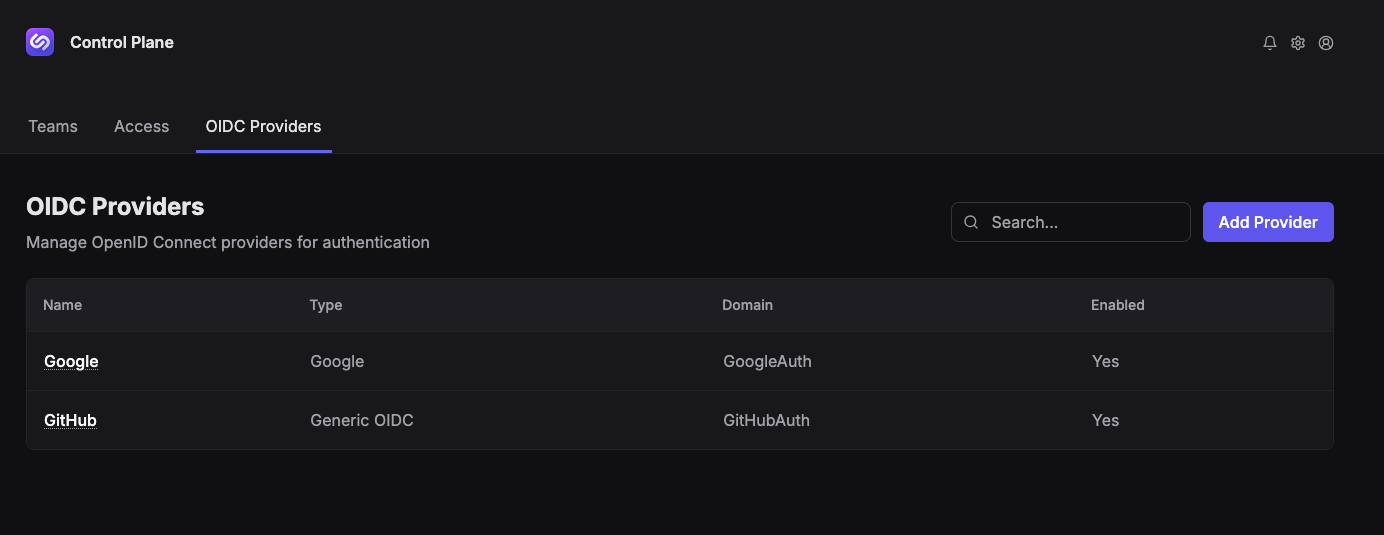
Adding a provider
To add a new provider, navigate to the OIDC overview page. Then follow these steps:
- Click the Add Provider button
- Fill out the provider details provided from your provider documentation
- Click the Save button
Updating a provider
To update an existing provider, navigate to the OIDC overview page. Then follow these steps:
- Click on the provider Name in the left hand column of the providers table
- The provider detail page should now be loaded into view
- Click on the pencil icon in the top right of the provider card component
- A side draw will open, pre-populating existing data. Amend any fields as required
- Click the Save button to persist the changes
Deleting a provider
To delete a provider, navigate to the OIDC overview page. Then follow these steps:
- Click on the provider Name in the left hand column of the providers table
- The provider detail page should now be loaded into view
- Navigate to the bottom of the page
- Inside the Danger Zone red box, click on Delete Provider
- A confirmation alert will appear, clicking Delete will remove the provider permanently
